Google Classroom for Parents
What is Google Classroom?
- The student Gmail is used to log into Google. The student Gmail is the student's ID number or lunch number EX: [email protected]
- Password is date of birth mmddyyyy EX: Student born December 31, 1991 their password is 12311991
Log Into Google Classroom
On your computer or school Chromebook:
1. If you are using school Chromebook click on Clever app . If you are using a personal computer go to SWISD Clever login and select
. If you are using a personal computer go to SWISD Clever login and select 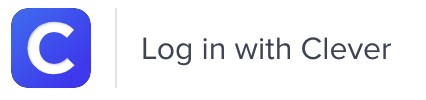 .
.
CLEVER login is sw and the student's ID number (lunch number)
EX: sw123456
Password is date of birth mmddyyyy
EX: Student born December 31,1991 their password 12311991
2. From Clever resources click on Google Classroom
*If your teacher sent you a code: tap +, enter code -OR-
JOIN if you see the class (ONLY this first time)
3. Click on the classroom title.
4. Click on the "Classwork" tab at the top.
On a tablet or phone:
(See video)
1. Download the Google Classroom app. If you have a school tablet, contact the school if the Google Classroom app is missing.
2. Open Google Classroom.
3. Sign in using student Gmail and password.
4. Tap on the classroom.
*If your teacher sent you a code: tap +, enter code -OR-
JOIN if you see the class (ONLY this first time)
5. Tap on the "Classwork" tab at the bottom.
Using Google Classroom with Phones & Tablets
Phone/Tablet- How to Join Google Classroom
Phone/Tablet- How to switch between Google Classroom accounts
Additional Google Classroom Resources
