Back to School Verification
Thank you for choosing SWISD!
Login to your Parent Self-Serve account and complete the ENROLLMENT VERIFICATION for each student attending a SWISD campus this year.
Please follow the steps below to complete the Back-To-School Verification for your child(ren).
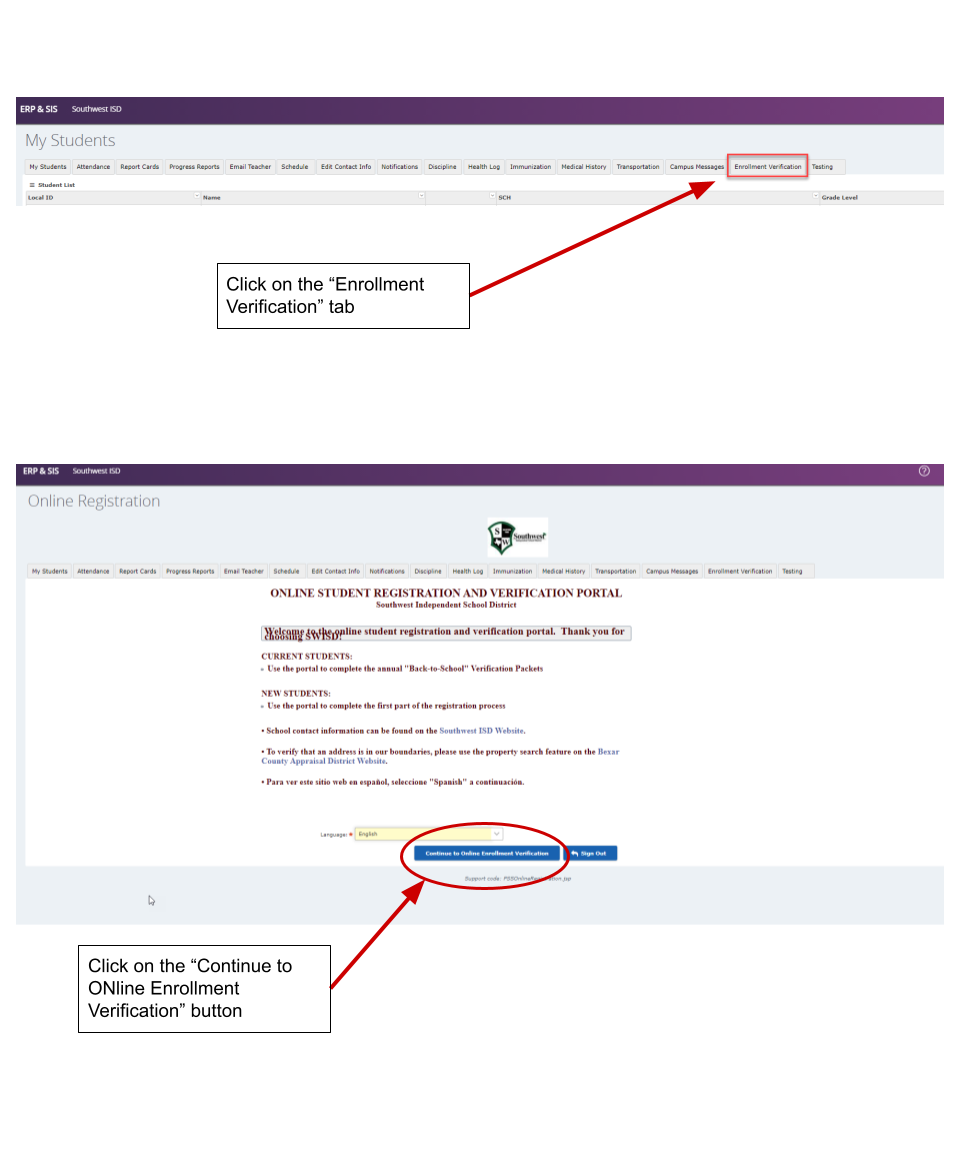
Review all data in online registration and make the necessary updates. Click on Confirm Enrollment to finalize re-enrollment. Contact you campus clerk to update restricted data (such as address).
VIDEO TUTORIAL
FREQUENTLY ASKED QUESTIONS
HOW DO I RECOVER MY PARENT SELF SERVE USERNAME? HOW DO I RESET MY PASSWORD?
- To recover the User ID click the "Forgot User ID" button (RED box in image below)
- To reset the Password, click the "Forgot Password" button (blue box in image below)
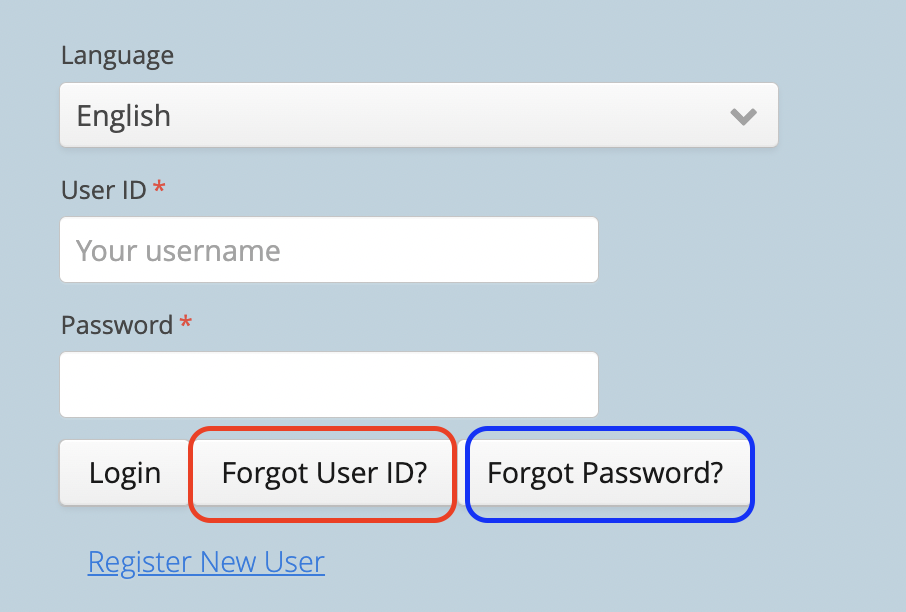
WHAT IF THE PASSWORD RESET DID NOT SEND AN EMAIL/TEXT TO ME?
Please check your email account SPAM or JUNK folder as most password resets are treated as spam by internet providers.
If you do not find the email in your spam/junk folder, you may not have provided the correct username for your Parent Self Serve account. Username Recovery is available at the Online Registration Portal Login
Enter your text here...WHY WILL THE SYSTEM NOT ALLOW ME TO CREATE A PARENT SELF SERVE (PSS) ACCOUNT?
Please check the following items:
- Parent/Guardian and Student names MUST MATCH EXACTLY with existing records in the system. Please check all spelling, capitalization, spacing and punctuation. Additionally, check that all names are entered or hyphenated as listed on the certified birth certificate. Be sure to use the name on the birth certificate, not the preferred name of the child, if it is different.
- For Student ID, do not enter the child’s entire email address but only the numbers in the ID assigned to the child (same as the lunch number).
- For SSN or State ID Number, enter SSN assigned by Social Security Administration without dashes. If you enrolling your child without a SSN, please contact the campus for the ID to use in this field.
- For Parent/Guardian email, enter as all lowercase letters.
WHAT IF MY CHILDREN ARE NOT SHOWING IN MY ACCOUNT?
- Returning to Southwest ISD: contact the school office. The school will merge all students and link to your current account for visibility.
- New to Southwest ISD, choose “Add a Student” in the drop down list, and complete the process
THERE HAS BEEN A CHANGE TO THE PARENT/GUARDIAN ON MY ACCOUNT DUE TO CUSTODY. HOW DO I CHANGE THAT IN THE SYSTEM?
We understand that your custody documentation may necessitate a change to the account and who will complete the online registration. As a security precaution, we do not change the responsible parties without picture IDs.
Please contact your student’s school to assist with these changes.
MY ADDRESS HAS CHANGED. HOW DO I CHANGE THAT IN THE SYSTEM?
