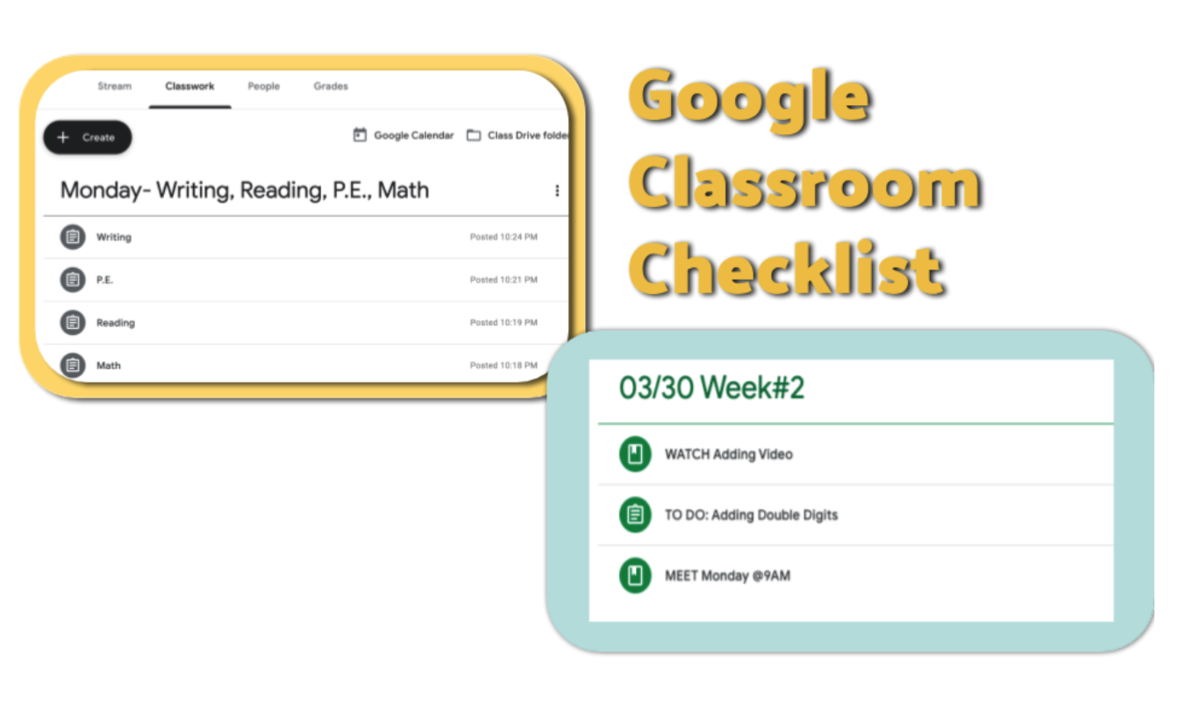
Under the Classwork tab, use the Topic category to organize all lessons and assignments.
-Will you organize by day or week?
-Do you want to create a "Parent Connection" topic to give parents resources?
You can move assignments and topics by dragging the three dots.
Teach students to always go to the CLASSWORK section & use VIEW YOUR WORK buttons.
IN THE CLASSWORK SECTION:
- Create "Material" if you ONLY want students to visit a link, read material, or watch a video etc.
- Create "Assignment" when you want students to visit a link, read material, watch a video etc. AND/OR you want them to turn something in to you so that you can see that they have completed the assignment.

